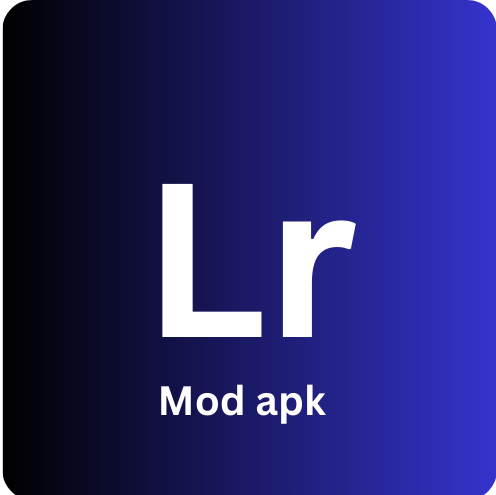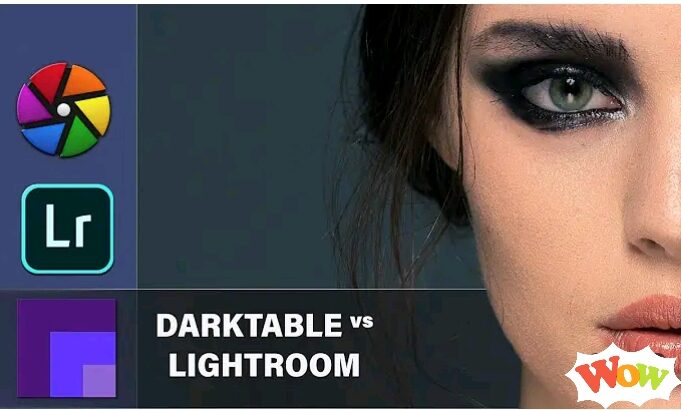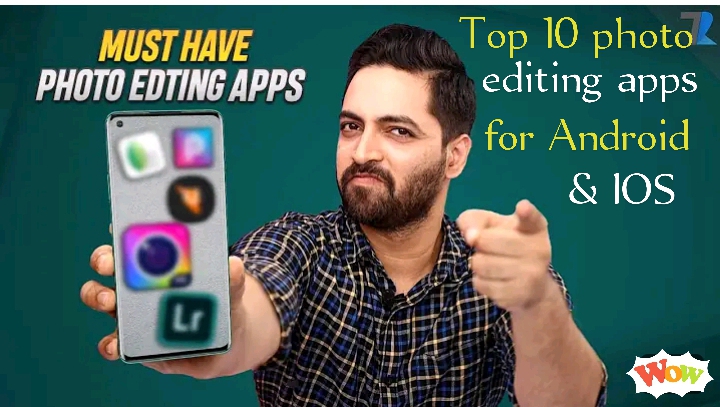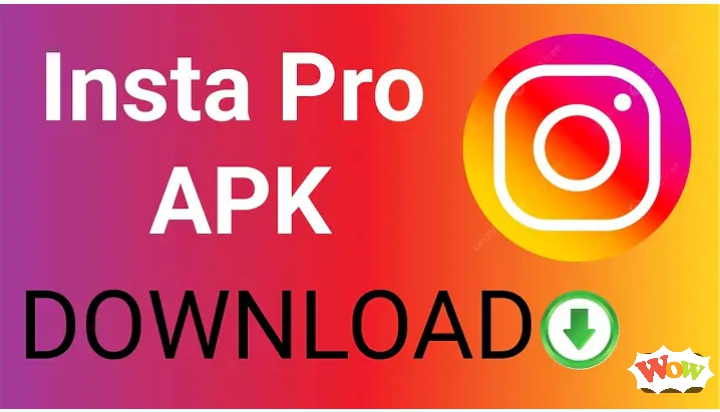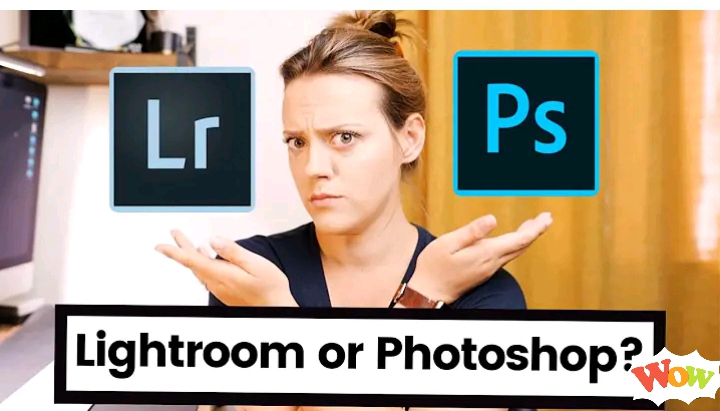Lightroom vs Snapseed: Which One is Better For Your Editing Needs?
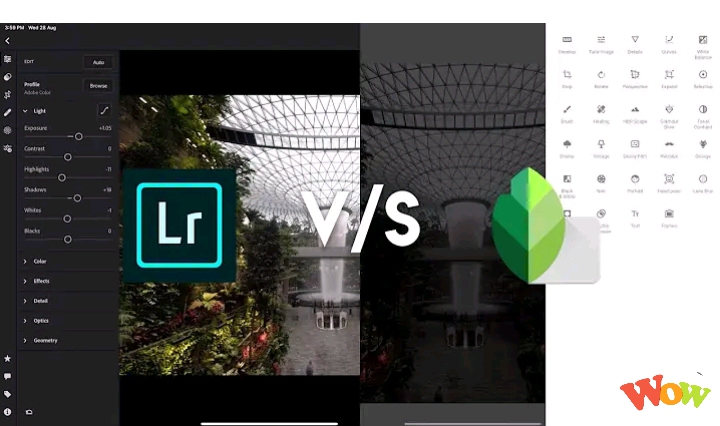
Have you been experimenting with various photo editing apps and still can’t decide which one stands out as the best? Don’t worry! I’m here to simplify your choice by comparing two heavyweights in the photography world: Lightroom vs Snapseed. Both of these apps are excellent for video editing, but they differ in terms of usability and the platforms they support, which can lead to some confusion.
In this discussion, I’ll highlight the key differences in their features to help you make a choice without any hassle. With over 10 years of experience using these tools, I’m excited to guide you through this debate. After reading this concise comparison of Lightroom vs Snapseed, you’ll be equipped to pick the right one for your editing needs. Let’s start:
Lightroom vs Snapseed: A Comprehensive Comparison
Lightroom vs Snapseed: Key Differences
The showdown between Snapseed and Adobe Lightroom feels like comparing oranges to mangoes—both are formidable in the realm of photo editing! However, editing needs can differ significantly from one person to another, so let’s explore these two giants based on their ease of use and the preferences of photographers. I’ll be focusing on ease of use and what photographers actually need, so we can get to the heart of how these tools stack up against each other. Highlighting their similarities and differences in detail. Let’s get started:
User- interface
The user interface of any photo editing application holds significant importance, as it plays a crucial role in attracting users. It’s often the first impression that influences our choice. When comparing Lightroom and Snapseed, it’s essential to examine their interfaces, as they greatly impact our editing experience and decision-making. Because we can’t get close to a final decision without it.
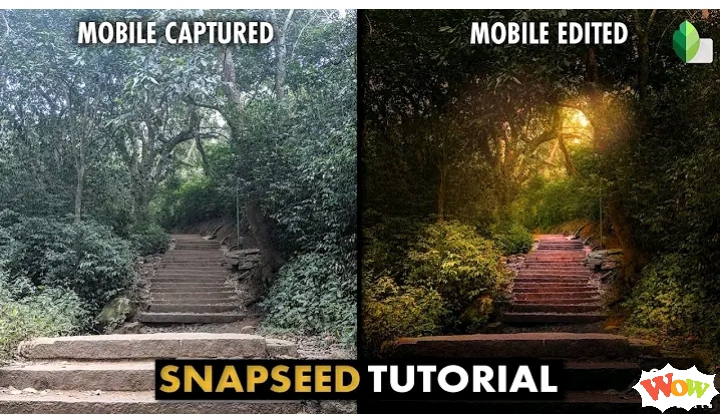
Snapseed: The user interface of Snapseed is incredibly user-friendly, making it feel as easy as pie. Once you upload an image, you’re greeted with three options at the bottom of the screen: Styles, Tools, and Export. By selecting Styles, you can access a variety of predefined templates that can be effortlessly applied to your photos. The Tools option, on the other hand, opens up a full range of essential editing tools. After you’ve made your adjustments, just hit the Export button to save your final masterpiece
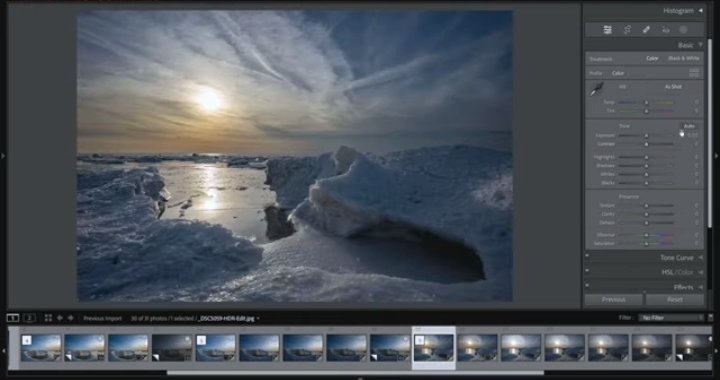
Lightroom: The interface of Lightroom is non-intuitive, but any confusion can easily be resolved with a quick chat with Adobe’s customer support. After you click the add picture button to upload your image, a floating bar will appear at the top of the screen. This bar features options like Selective, Healing, Crop, Auto, and Light, streamlining your access to essential editing tools. Additionally, the icons for deleting and sharing images are conveniently placed at the top of the Lightroom mobile app screen, making your editing process more efficient.
Winner: Snapseed
Capability of Editing Tools
Lightroom: Adobe Lightroom, whether you’re using the mobile app or web version, provides a robust set of tools designed for both casual and professional photographers. It offers sliders to fine-tune each filter, allowing you to easily adjust color balance, hue, saturation, exposure, brightness, tone, and more. Some of the key editing tools included are:
Snapseed: Snapseed provides an extensive range of editing tools, along with various brushes to refine your images. It offers healing tools and brushes that help remove imperfections or unwanted objects from photos. Much like Lightroom, Snapseed allows adjustments to colors, contrast, brightness, and exposure, giving you control over the final look of your edits.
Winner: Lightroom
RAW Files Support
Comparing how Lightroom vs Snapseed handle RAW files is like evaluating the quality of life in Norway versus Switzerland. Both applications manage RAW images effectively, but their editing processes differ significantly. However, if you need to choose the better option for RAW editing, I would recommend Lightroom.
Winner: Lightroom
Premade Presets
Both Lightroom and Snapseed offer a wide variety of presets that can significantly speed up your editing process. But the real question is, will you be completely satisfied with the pre-made presets for your photos and videos? No worries! Both apps give you flexibility, allowing you to tweak and create custom presets perfectly suited to your style.
How do they do this? They provide various adjustment options, like tweaking colours, hues, and saturation within each preset. This allows you to turn your photos into stunning works of art with ease.
Whether you’re going for a vintage vibe, a portrait touch, or a landscape feel, both apps allow you to personalize these presets to match your vision. In Lightroom, installing and using presets is simple, while in Snapseed, you don’t need to install anything; presets are readily available in the “Styles” section of the bottom navigation.
Winner:
It’s tough to declare Lightroom a clear winner when it comes to presets. While Lightroom offers high-quality options, Snapseed’s presets in its free version are just as effective, making both solid choices depending on your needs.
Multi-format Handling Ability
Lightroom: After editing an image, Lightroom provides the flexibility to export it in a wide range of formats like JPG, PNG, PFM, PPM, TIFF, and more. This feature is particularly helpful for web designers, SEO experts, or bloggers who need images in specific formats for their online content.
Snapseed: On the other hand, Snapseed only allows image exports in JPG format. However, this isn’t a major limitation since you can easily convert the images to other formats using various online tools like CloudConvert.
Winner: Lightroom
Supported Devices / Platforms
Lightroom: There are two versions of Lightroom: Lightroom Classic and Lightroom CC. Lightroom Classic, the older version, is exclusively available for PC, while Lightroom CC is a more advanced version that works across multiple platforms. It’s available for both PCs and mobile devices, meaning you can use it on Windows, Mac, iPhone, iPad, and Android.
Snapseed: On the other hand, Snapseed is designed specifically for mobile devices. It’s available for Android, iPhone, and iPad, but doesn’t support PC platforms.
Winner: Lightroom
Customer Support
Lightroom: Adobe takes customer support seriously, offering assistance through various official channels like their website, chat, and phone. This commitment has helped establish Adobe as a leading brand in photography, particularly with popular products like Lightroom and Photoshop. Users can easily reach out for help if they encounter any issues while using these tools on different devices.
Snapseed: In contrast, Snapseed doesn’t offer any official customer support channels. Users are left to seek help through YouTube tutorials or community forums, which can be a bit challenging when dealing with specific issues.
Winner: Lightroom
Target Audience
The interface of Lightroom caters primarily to professional photographers who often need to edit images and videos in bulk, thanks to its efficient batch editing feature. Additionally, users have the option to purchase premium presets, enhancing their photography workflow significantly.
On the flip side, Snapseed is designed with casual users in mind. While it offers a range of presets and editing tools, these options are somewhat limited compared to Lightroom. Plus, it lacks a web-based version, which can restrict accessibility for those who prefer editing on a computer.
Pricing Plans
Snapseed stands out as a completely free app, giving users unrestricted access to all its features. In contrast, Lightroom offers both free and paid versions. The free version provides limited functionality, requiring users to pay for additional standard presets and selective masking. Its starting price is $5 per month, and to unlock extra features and tools, you’ll need to fork out $20 per month, which many find to be quite expensive.
For those looking for a more comprehensive option, Lightroom also has a photography plan that combines Lightroom and Photoshop for $20 per month. This plan allows for seamless integration between Lightroom and Photoshop, as well as among various versions of Lightroom, like Lightroom Classic and Photoshop on both desktop and mobile platforms.
Lightroom vs Snapseed: Pros & Cons
If you find yourself in a dilemma, feeling like a passenger caught between two ships while trying to choose the best photo editing app between Lightroom and Snapseed, it might help to take a step back and consider their pros and cons from a broader perspective. This bird’s-eye view can make it easier for you to decide which app aligns better with your editing needs and preferences.
Pros & Cons of Lightroom
Pros
Cons
Pros & Cons of Snapseed
Pros
Cons
Frequently Asked Questions – FAQs
Concluding Thoughts: Which One is the Best?
Both Snapseed and Lightroom are exceptional in their editing abilities, but it wouldn’t be accurate to say Snapseed is better than Lightroom. Lightroom offers advanced features like batch editing, background removal, and skin smoothing, which aren’t available in Snapseed.
However, from the perspective of casual photographers, Snapseed is a more suitable option since it provides all essential tools without the complexity of professional-grade features. Plus, all of Snapseed’s tools are completely free, making it a great choice for non-professional users.