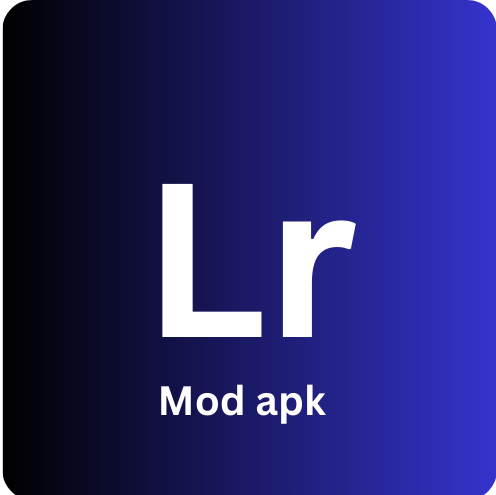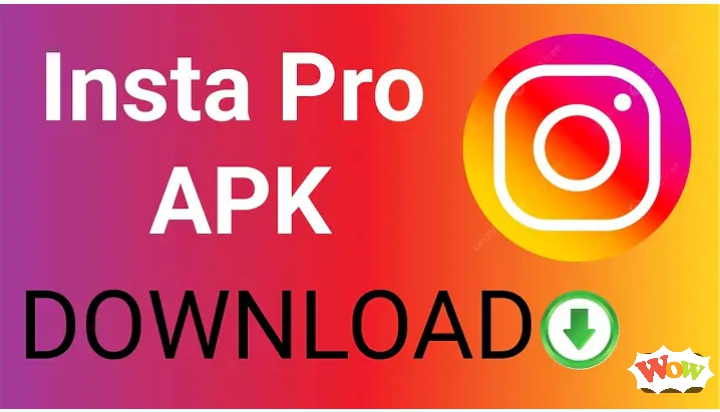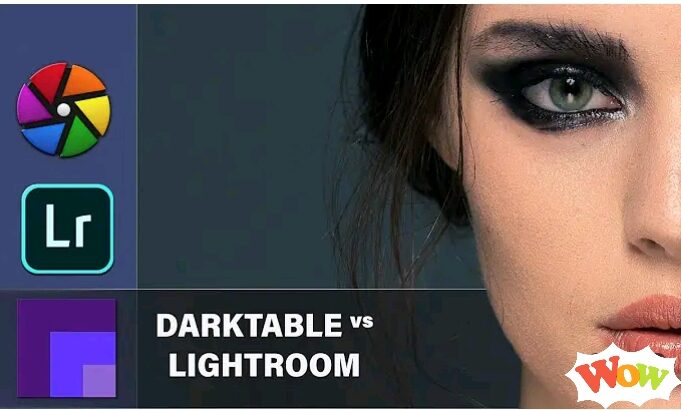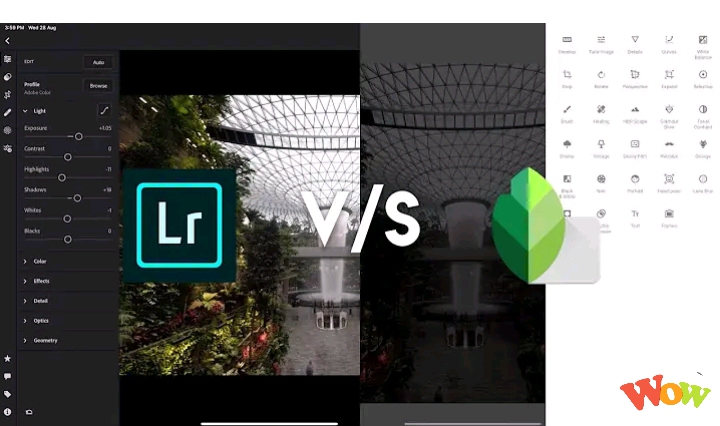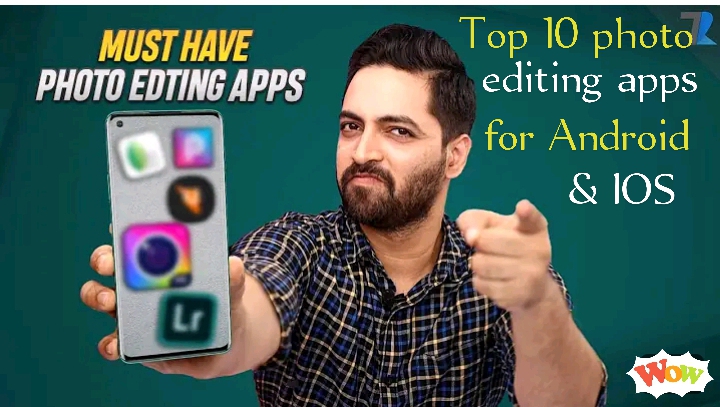Photoshop vs Lightroom: Which One Is Right For You in 2024
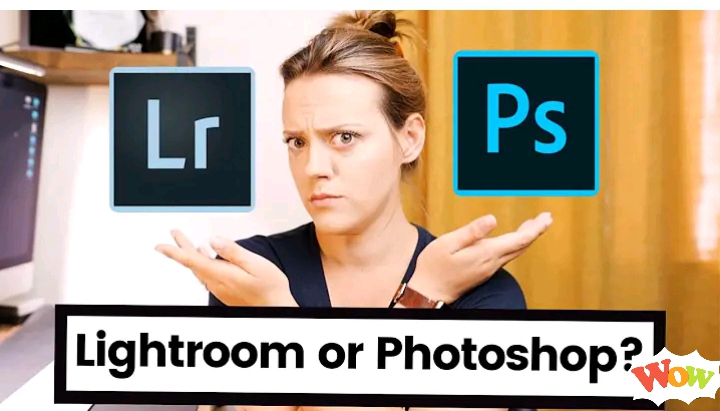
Are You Struggling to Choose between Photoshop vs Lightroom? It’s understandable! Picking the best from these two powerful editing programs can be challenging, especially since they come from the same publisher. But don’t worry, by the end of this article, you’ll be able to easily decide between Photoshop and Lightroom as we’ll break down their key differences in terms of features, ease of use, pricing, skill requirements, editing capabilities, and accessibility.
Whether you’re a beginner or a seasoned pro, this article will help you make an informed choice between these two tools. You’ll naturally lean towards the one that delivers the best results, helping you achieve professional-level edits, while putting the pricing aside because the ultimate goal is to satisfy your clients with exceptional work. Let’s dive into the comparison of Photoshop and Lightroom in detail!
Photoshop vs Lightroom: A Comprehensive Comparison
If you’re looking to understand the difference between Adobe Lightroom and Photoshop, this comparison table will be incredibly helpful for you.
Photoshop vs Lightroom: Key Differences
Both applications are built for editing photos and videos, so they share similar basic tools and processes. However, they differ in specific features, which can make it challenging for users to choose the right one. That’s why it’s important to focus on their editing capabilities, key differences, and how easy they are to use. Let’s dive into the details:
Editing Capability
Both programs offer similar basic editing tools, and the interface for adjusting filters is quite alike. They both use sliding scales to tweak color, contrast, brightness, exposure, temperature, tint, highlights, and more.
Photoshop, however, lets you create high-quality visuals as well as 3D art. Its AI tools make it easy to expand an image in any direction just by dragging the cursor. Plus, replacing backgrounds and adding text prompts to images is simple.
On the flip side, Lightroom also has the features needed for high-quality editing and background replacement but lacks AI support, meaning more manual effort is required. Additionally, you can’t add text prompts within images using Lightroom.
The best one in editing capability: Photoshop
Catalog System for Image Organization
Lightroom makes it simple to organize images through its catalog system, allowing you to store your photos on your hard drive in folders and subfolders. Even if you lose track of where certain images are stored, you can easily manage them by placing similar photos in specific folders with clear labels.
Additionally, Lightroom’s ‘Prompt me when starting’ feature lets you open only the photos you want to work on, streamlining the editing process.
Photoshop, on the other hand, lacks a built-in catalog system like Lightroom’s. To manage images, you’ll need to use Adobe Bridge, which acts more like an extension of your computer’s file structure rather than a dedicated catalog system.
Winner in Image Organization: Lightroom
Non- destructive Editing
In destructive editing, any changes made to an image are saved directly onto the original file, meaning the original version is lost unless you create a new file. This can be limiting during the editing process. In contrast, non-destructive editing saves the edits separately, keeping the original image untouched, which is a big advantage for photographers who want the option to revert to the original.
Photoshop operates as a destructive editor, so once edits are applied, you can’t easily return to the original image. On the other hand, Lightroom offers non-destructive editing, allowing you to go back to the original anytime if the edits don’t turn out as expected.
Winner in non-destructive Editing: Lightroom
Layer Adjustments
As mentioned earlier, Lightroom offers a non-destructive editing workflow, a feature that Photoshop lacks by default. However, there’s an alternative in Photoshop—layers and smart objects. Using layers, we can apply filters and effects to different parts of an image individually, without altering the original image. Each layer holds its own changes, keeping the base image untouched.
On the flip side, Lightroom doesn’t support a layer-based system, so if you need to work with layers, you’ll have to rely on integrating it with Photoshop.
Winner for layer adjustment: Photoshop
Templates & Presets
In Lightroom, applying saved settings from a preset is a quick and easy way to edit images, especially if you’re short on time or not highly skilled in manual photo editing. Lightroom also offers stackable presets, which allow you to adjust one filter without impacting the others, giving you more flexibility and speeding up your post-processing.
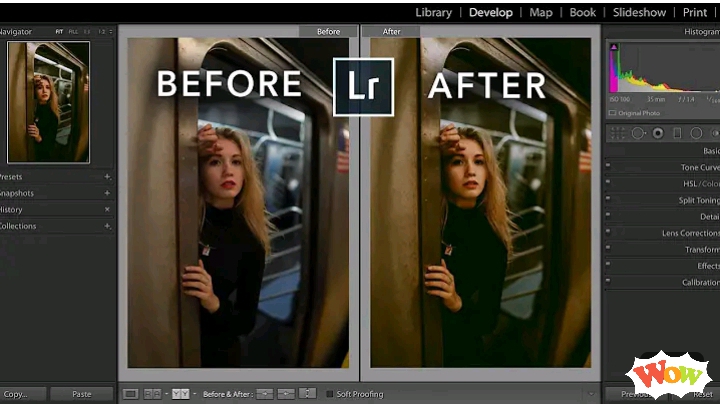
On the other hand, adjusting preset effects in Photoshop tends to be more complicated and slower compared to Lightroom. Personally, I find Lightroom’s presets more convenient, though some photographers prefer using Photoshop’s options.
Winner for superior presets: Lightroom
Batch Editing
Batch editing in Lightroom is a real time-saver when you need to edit a large number of images with just a few clicks. It’s an invaluable feature for professionals who handle hundreds or even thousands of photos, especially for events like weddings.
In contrast, Photoshop doesn’t provide a similar batch editing feature like Lightroom.
Winner: Lightroom
Photoshop vs Lightroom: Pricing
Why Choose Lightroom?
Why Choose Photoshop?
Photoshop vs Lightroom: Pros & Cons
After diving deep into the discussion about Photoshop vs Lightroom, if you’re still having trouble deciding which one to choose, the following pros and cons for each editing program can be incredibly helpful for you:
Photoshop vs Lightroom: Pros & Cons
Pros
Cons
Pros & Cons of Lightroom
Pros
Cons
Frequently Asked Questions – FAQs
Concluding Thoughts
Lightroom and Photoshop each bring unique features to the table, making it like comparing oranges to apples. Photographers have varied editing needs based on their specific fields, which means they must choose accordingly. To wrap up the discussion on Photoshop vs. Lightroom, if you’re looking to edit and organize large batches of images, Lightroom is the way to go because of its efficient batch processing capabilities.
Conversely, if your goal is to elevate your images with exceptional retouching and manipulation, Photoshop is the better choice. Its AI-powered image-enhancing filters allow for precise adjustments using brushes, gradients, and more, ensuring top-notch composition in your edits.